You can remove a background from a picture to accent the subject or to remove distracting detail.
You can use the automatic background removal or draw lines to indicate the areas to keep and remove.
Background removal isn't available for vector graphic files, such as Scalable Vector Graphics (SVG), Adobe Illustrator Graphics (AI), Windows Metafile Format (WMF), and Vector Drawing File (DRW).

Original picture
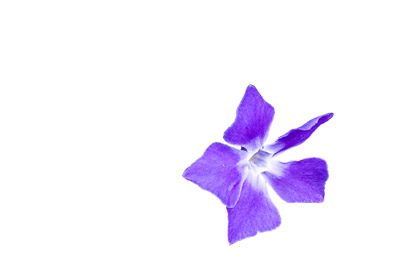
Same picture with the background removed
- Select the picture that you want to remove the background from.
- Select Picture Format > Remove Background, or Format > Remove Background.
 If you don't see Remove Background, make sure you selected a picture. You might have to double-click the picture to select it and open the Format tab.
If you don't see Remove Background, make sure you selected a picture. You might have to double-click the picture to select it and open the Format tab. - The default background area will be colored magenta to mark it for removal, while the foreground will retain its natural coloring.
- If the default area isn't correct, go to Background Removal > Picture Tools and do one or both of the following:
- If parts of the picture that you want to keep are magenta (marked for removal), select Mark Areas to Keep and use the free-form drawing pencil
 to mark the areas on the picture that you want to keep.
to mark the areas on the picture that you want to keep. - To remove more parts of the picture, select Mark Areas to Remove and use the drawing pencil
 to mark those areas.
to mark those areas.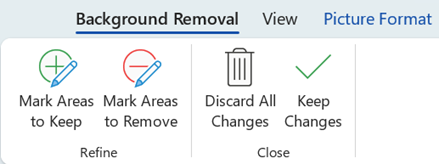
- When you're done, select Keep Changes or Discard All Changes
Comments